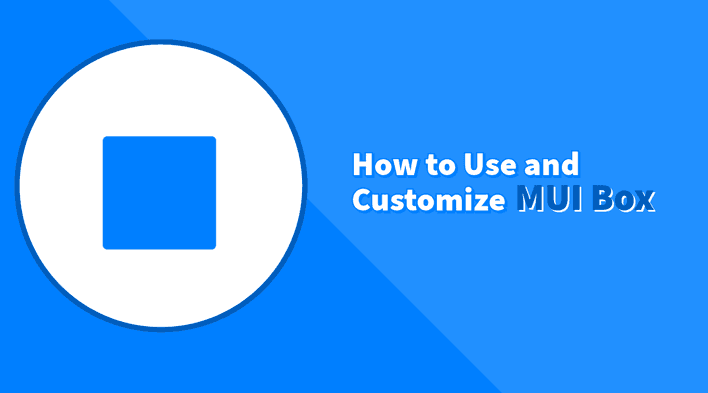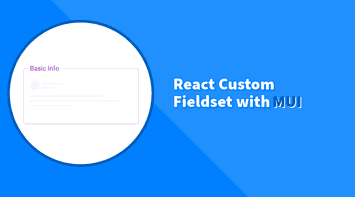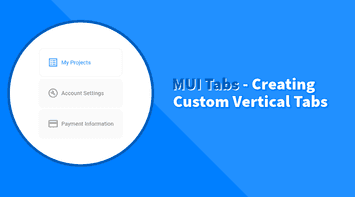The MUI Box component is a fundamental building block in the Material UI library, designed to serve as a generic container element. Unlike the Container component, which is tailored for specific layout purposes with predefined styling options, the Box component offers a more flexible approach.
In this tutorial, we’ll explore the Box component in detail, covering its usage, customization, and best practices. We’ll also discuss how to leverage the component to create custom layout components and reusable design patterns.
Customization
The versatility of the MUI Box component allows it to be used in various contexts, mirroring the functionality of standard HTML elements like div, section, and article.
Changing the Element
By default, the Box component renders as a div element. However, we can easily change this using the component prop. This flexibility allows it to function as any HTML element we need, accommodating various semantic or accessibility requirements.
import Box from "@mui/material/Box";
function SemanticallyCorrectComponent() {
return <Box component="article">This Box is now an article element.</Box>;
}In this example, we’ve changed the component to render as an article element. This is particularly useful when working with HTML5 semantics or improving accessibility.
Using System Properties
The Box component leverages the MUI system properties, enabling direct styling through props. This approach simplifies the process of applying responsive styles and adheres to the Material UI theme for consistency across the application.
import Box from "@mui/material/Box";
function StyledBox() {
return (
<Box p={2} bgcolor="primary.dark" display="flex" color="white">
System properties for padding, background color, and display.
</Box>
);
}In this example, we’ve used the p, bgcolor, and display props to apply padding, set the background color, and define the display property, respectively. This demonstrates the power of system properties, allowing us to apply styles directly without needing additional CSS.
Using sx for Styling
The sx prop is a powerful feature that acts as a superset of CSS, offering full customization capabilities. It supports all CSS properties, including custom values from the theme, allowing for intricate styling directly on the component.
import Box from "@mui/material/Box";
function CustomStyledBox() {
return (
<Box
sx={{
width: 200,
height: 200,
bgcolor: "primary.dark",
"&:hover": {
bgcolor: "primary.main",
},
display: "flex",
justifyContent: "center",
alignItems: "center",
color: "white",
}}
>
Hover over me!
</Box>
);
}This example showcases the sx prop’s ability to directly apply a custom width, height, background color, hover effect, and flexbox layout.
Using Theme within sx
We can access the theme’s color palette and styling tokens within the sx prop to ensure our custom styles are consistent with the overall design system.
import Box from "@mui/material/Box";
import { useTheme } from "@mui/material/styles";
function ThemeStyledBox() {
const theme = useTheme();
return (
<Box
sx={{
bgcolor: theme.palette.success.main,
color: theme.palette.success.contrastText,
p: 2,
}}
>
This box uses theme colors and spacing.
</Box>
);
}In this example, we’ve used the primary.dark and primary.main values from the theme’s color palette to define the background color and hover effect, ensuring consistency with the application’s design system.
Using Class and CSS
While leveraging MUI’s system and sx prop offers a simple styling approach, traditional CSS classes and stylesheets remain viable, especially for complex or reusable styles.
/* CustomStyle.css */
.customBox {
padding: 16px;
background-color: #f0f0f0;
}// CustomStyledBox.jsx
import React from "react";
import Box from "@mui/material/Box";
import "./CustomStyle.css";
function CustomStyledBox() {
return <Box className="customBox">This Box uses custom CSS classes.</Box>;
}This example highlights how to apply custom CSS styles by defining them in an external stylesheet and linking them to the Box component through the className prop.
Reusable Layout
The Box component’s flexibility and customization options make it an ideal candidate for creating reusable layout components and design patterns. By encapsulating common layout structures within a custom component, we can ensure consistent styling and behavior across the application.
Custom Card Component
A common design pattern in web applications is the card component, which typically consists of a container with a shadow, padding, and a border-radius. We can create a custom Card component using the Box component and customize it to fit our application’s design system.
import Box from "@mui/material/Box";
function Card({ children }) {
return (
<Box
sx={{
p: 2,
borderRadius: 4,
boxShadow: 1,
bgcolor: "background.paper",
}}
>
{children}
</Box>
);
}We can consume the custom Card component anywhere in our application, providing a consistent and reusable card structure.
<Card>This is a custom card component.</Card>Summary
The MUI Box component is a powerful and versatile building block that offers a wide range of customization options, making it suitable for various layout and design requirements. By leveraging system properties, the sx prop, and custom components, we can create reusable layout structures and design patterns that align with the Material UI design system.
Bye for now! 👋