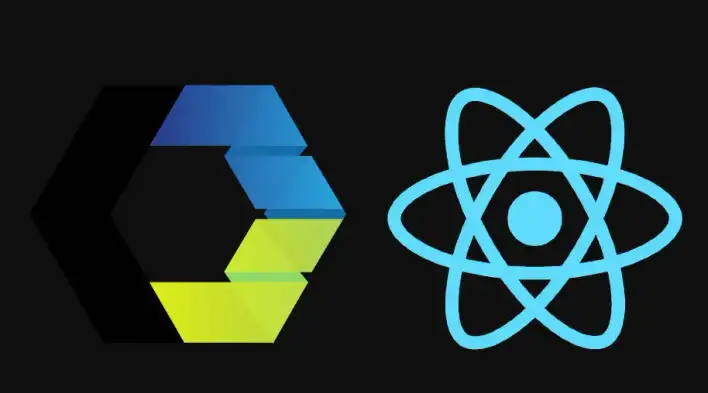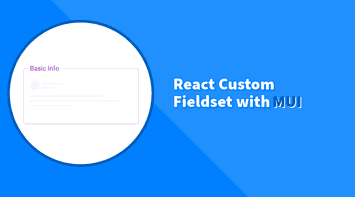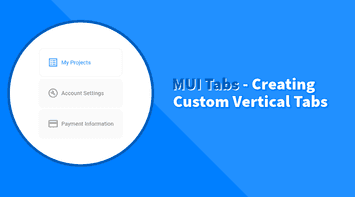Web Components are of great use when it comes to creating a future proof component-based design system that can be interoperable and shared across multiple products.
Unfortunately, React is one of the few modern libraries that does not have full support to Web Components, especially when it comes to handling events. The reason is that React implements its own synthetic event system, it cannot listen for DOM events coming from Web Components.
The great news is that you don’t need to rewrite all your design system from scratch using React. There is a simple workaround that requires creating thin wrappers and subscribing to DOM events.
In this example, I’m using Wired Elements to make an input Web Component work with React. Wired Elements are a set of common UI elements with a hand-drawn, sketchy look. The library uses LitElement for creating Web Components.
Also, in this article, I’m solving specifically the problem with capturing DOM events through a React component wrapper. Please refer to custom-elements-everywhere.com if you want to look at all open issues regarding React and Web Components support.
Create React App
Create a new React App.
npx create-react-app react-webcomponentInstall Wired Elements
Full documentation on Wired Elements is available on their main repository
npm i wired-elementsImport Wired Input Element
In this section, we will add a Wired Input Element without a wrapper and show how the onChange event will not be triggered as React does not detect DOM events.
import './App.css';
import 'wired-elements';
function App() {
function handleInput(e) {
console.log(e.target.value);
}
return (
<div className="App">
<wired-input onChange={handleInput}></wired-input>
</div>
);
}
export default App;Quick summary of the code above:
- Reused
App.jsfile and cleaned up unused code - Imported
wired-elements - Added
<wired-input>to the template - Created a handle input function to print the value being typed when
onChangeis triggered
Now as expected, when typing, the console doesn’t print anything:
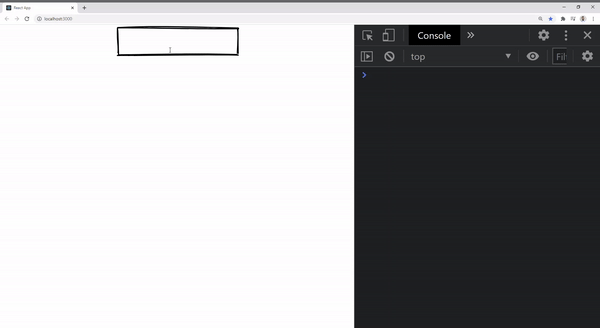
Create a component wrapper
Let’s add a new react component and call it WiredInput.js. It will subscribe to the input event and call onChange function from the component props
import { createRef, useEffect } from "react";
import "wired-elements";
function WiredInput({ onChange }) {
const inputRef = createRef();
useEffect(() => {
inputRef.current.addEventListener("input", (e) => {
if (onChange) {
onChange(e);
}
});
}, [inputRef, onChange]);
return <wired-input ref={inputRef}></wired-input>;
}
export default WiredInput;Here are some details of what we did in the code above:
- In line 5, created a reference to the
element using createRefand named itinputRef - In line 6, added a
useEffectfunction to be triggered when the DOM is ready (this way we ensureinputRefis not empty) - Line 7, subscribe to the input event
- Line 8, checking if
onChangeis not undefined then call the function and pass it the event - Line 13, added the wired input element with
inputRef
Test input change event
Now that we have the wrapper component ready, let’s put it into action!
First, let’s update app.js to use the new component:
import './App.css';
import WiredInput from './WiredInput';
function App() {
function handleInput(e) {
console.log(e.target.value);
}
return (
<div className="App">
<WiredInput onChange={handleInput}></WiredInput>
</div>
);
}
export default App;Here is a demonstration of our final working code:
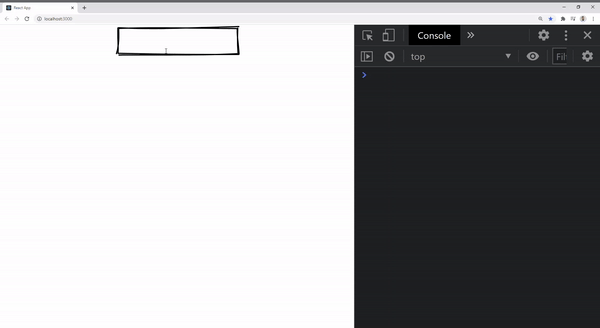
You can access the complete repository here.
Bye for now 👋